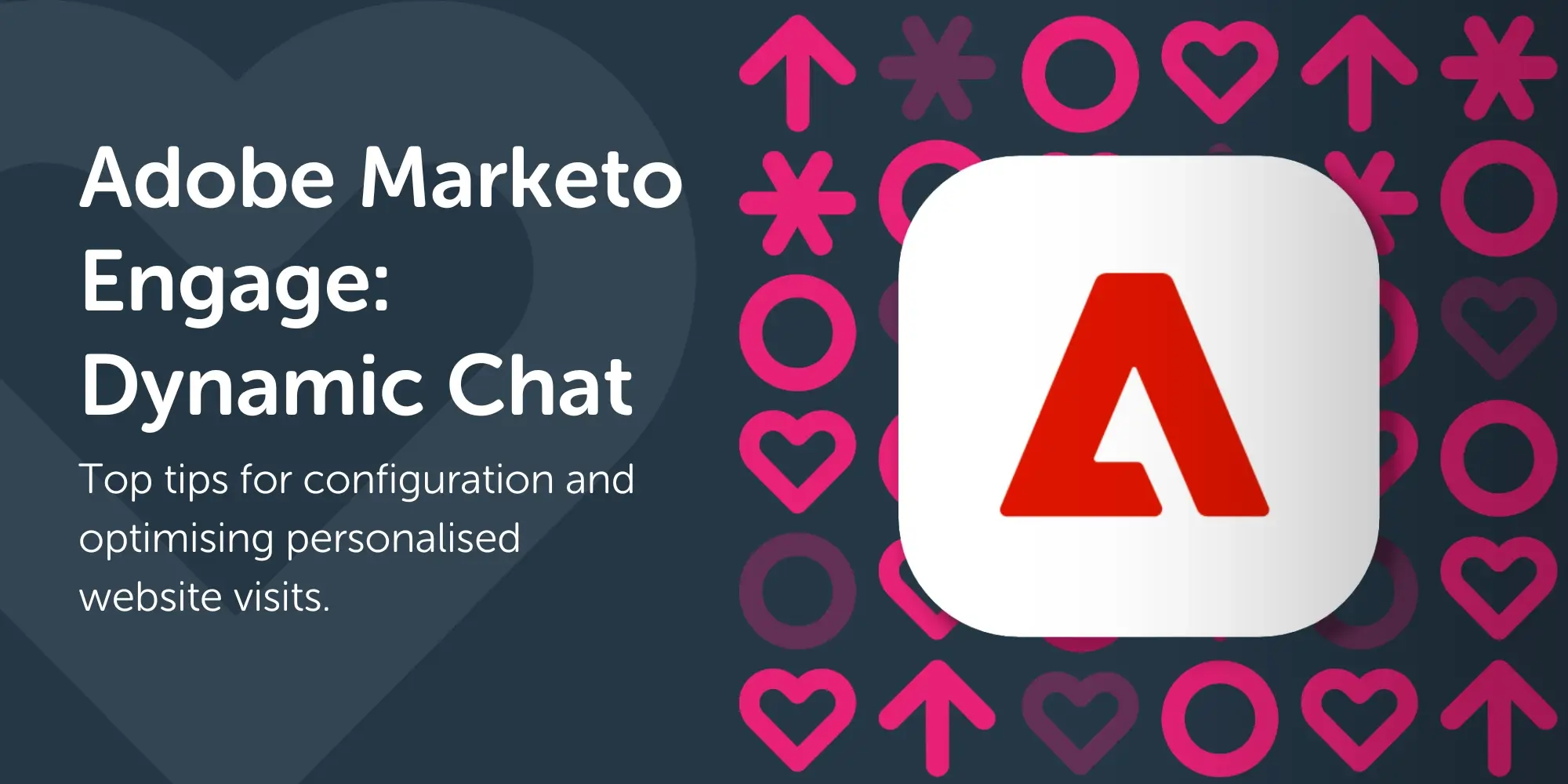
Adobe Marketo Engage has a number of tools to help marketers create personalised campaigns for their audiences. Dynamic Chat is one of those tools, designed to optimise website experiences by directing visitors to specific content or CTA's quicker. In turn, this helps your Sales function with lead generation and tailored outreach, and gives the Marketing team better data on leads and prospects that they can use in future marketing campaigns.
Website chat products aren't new, so why should any current Marketo users be interested in Adobe's latest offering? With 84% of marketers believing that hyper-personalised experiences are relevant for their campaigns in 2024 (State of Martech Report 2024), it's clear now more than ever that organisations are searching for ways to customise user experiences and enhance individual touchpoints for improved user engagement. So, if you're already using Marketo as your Marketing Automation platform of you're considering migrating to it, it's well worth understanding tools like Dynamic Chat that you have at your disposal.
The interface and process for building your own Dynamic Chat is extremely easy, even moreso with the increasingly available content to help you do so - check our previous blog post and webinar, here.
Read on for some general hints and tips around setting up your own Dynamic Chat in Marketo, as well as helping you get past some of those initial hiccups you may face.
Basic beginnings can yield some big results...
The most important piece of advice I want to share with everyone working on Dynamic Chat is; start small and simple.
It's easy to get caught into a mindset of planning out your entire flow so it includes all the bells and whistles, but in truth, Dynamic Chat is so extremely easy to adjust, adapt and improve upon, you should be making small, incremental changes over time.
It's important to not let perfection be your enemy. There is undoubtedly a benefit to some planning, but don't allow yourself to get too bogged down in the nitty gritty detail that can follow later in time.
Take your planning and design elsewhere...
If you do however choose to pursue a ton of planning, you're best off taking it elsewhere, at least for now.
While the interface inside Dynamic Chat is extremely easy to use it isn't the best place for you to design out the pathways you want your end users to follow.
You'll find much better tools such as Miro exist to help you plan out your workflow, and collaborate with the wider teams, without having to make changes within Dynamic Chat itself.
Because there is no "version history" of Dynamic Chat, any changes you make are essentially final, which makes returning to a previous iteration much harder, and entirely manual. Having your designs elsewhere lets you keep track of what changes you've been making, and how you've progressed your Dynamic Chat workflows.
Don't be too eager to press delete...
Within the Dynamic Chat interface you've got the ability to easily add new nodes, delete nodes, move them around and change how various nodes connect together.
However there is one particular thing you must be mindful of, and that is when deleting a "user response" from a Question, the interface will actually select the Question, not the response option.
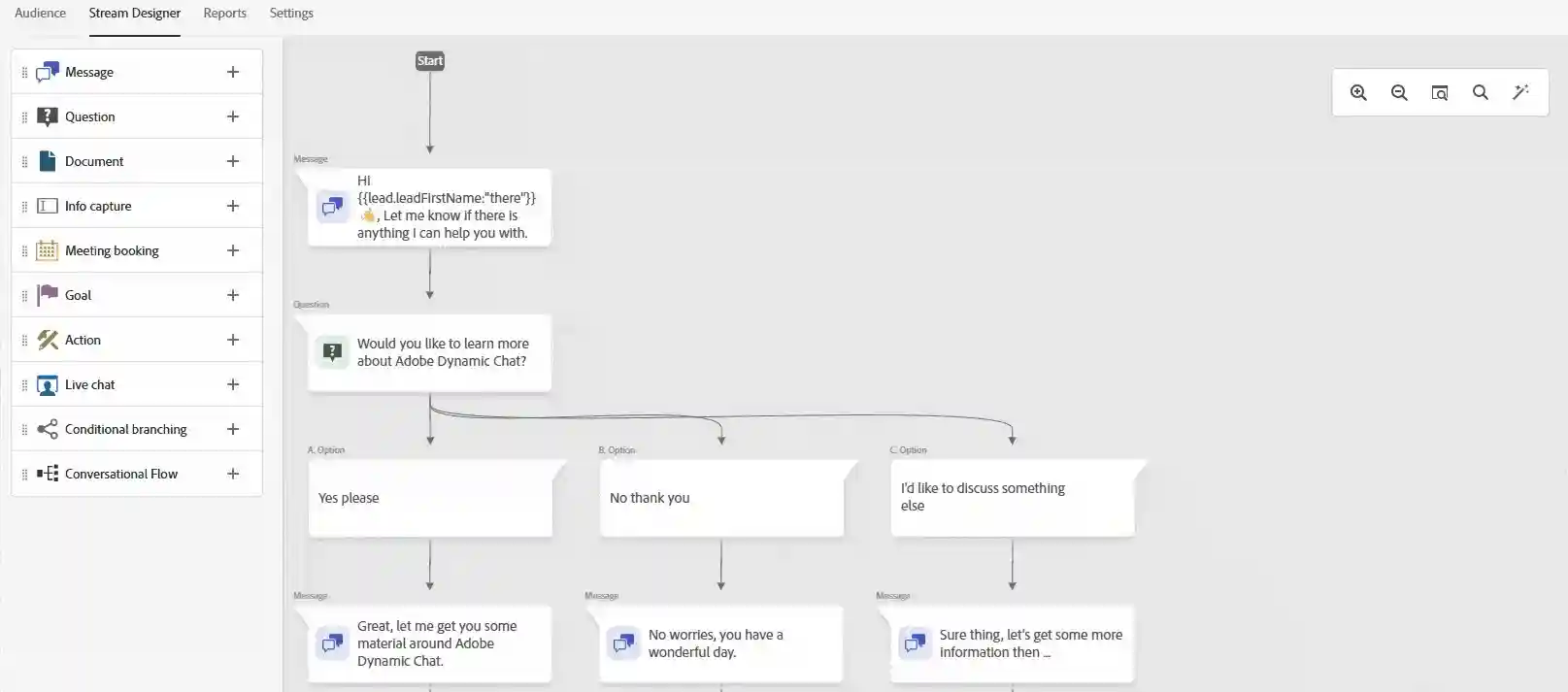
%3A%20No%20such%20file%20or%20directory%20in%20%3Cb%3E/var/www/clever-touch.com/cms-backend/public/cmsassets/filemanager/upload.php%3C/b%3E%20on%20line%20%3Cb%3E90%3C/b%3E%3Cbr%20/%3E%0AIncorrect%20Deletion_vulnq.gif)
%3A%20No%20such%20file%20or%20directory%20in%20%3Cb%3E/var/www/clever-touch.com/cms-backend/public/cmsassets/filemanager/upload.php%3C/b%3E%20on%20line%20%3Cb%3E90%3C/b%3E%3Cbr%20/%3E%0AIncorrect%20Deletion_iumfr.gif)
In the recording above, you can see how I've added a question, given it some automated response options, and subsequently chosen to delete what I think is just one choice and as a result, I've lost all the choices connected.
Because currently the interface has no undo functionality, doing this could very easily break vast swathes of your work, and that really doesn't make for a fun afternoon project. So instead, be sure to delete anything you need to with a little more care.
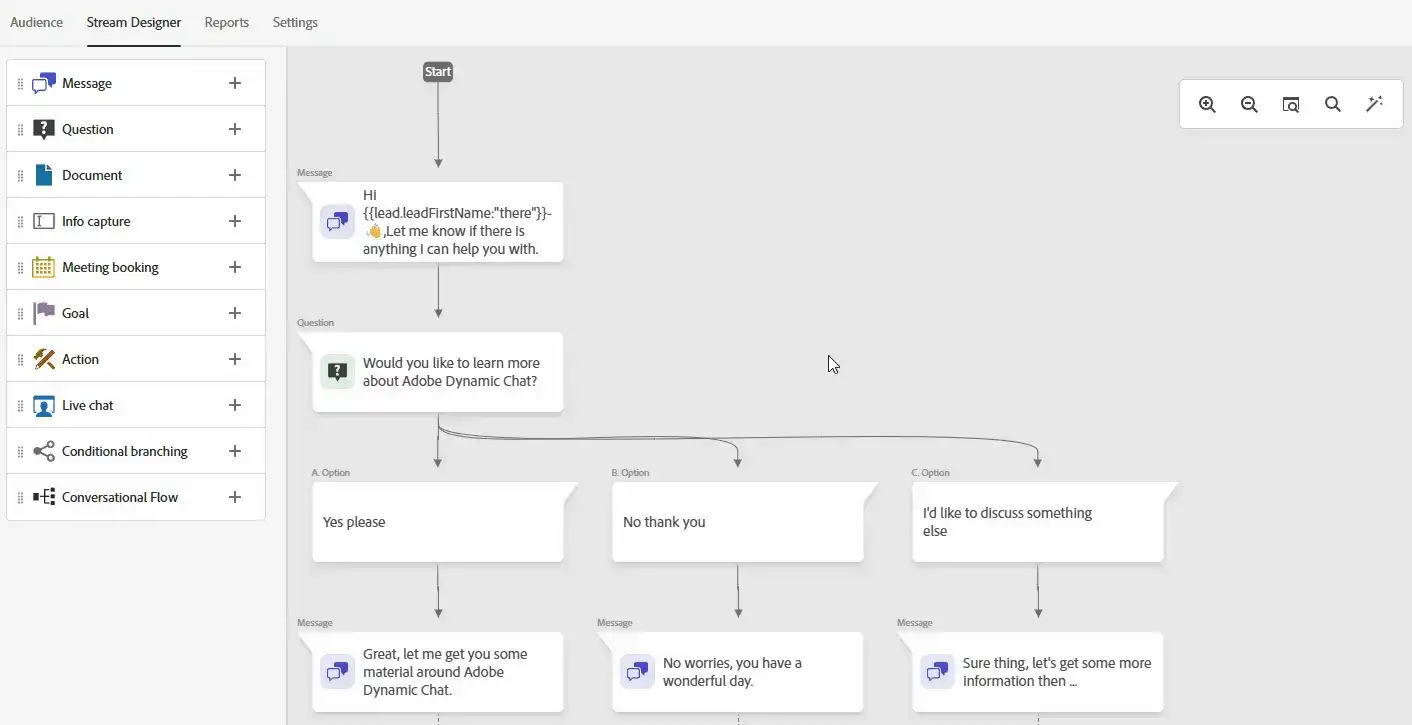
It's always worth having an extra workflow or two for you to experiment with, especially in the early days. Don't be afraid to have a few examples and places to try things out, but just make sure you don't publish them!
Get configuration done early...
Earlier I was talking about how you should avoid "over-planning" your Dynamic Chat implementation, and the same is true when it comes to actually configuring your instance and connecting it to your Marketo instance.
You see, when you come to connect Dynamic Chat to your Marketo instance, you'll need to select the fields you want to utilise from Marketo in Dynamic Chat, and it can take up to 24 hours for that sync to take place.
![]()
But don't worry, you can always update your sync configuration with Marketo later. While it could take another 24 hours to connect, it's entirely possible for you to make incremental changes to your configuration just as you would your actual workflows.
But the sooner you start configuring your Dynamic Chat, the sooner you'll find out exactly what data you want, and as the team make their own incremental improvements as they start building, you can support that too.
Get your Web & IT team involved early...
Everyone is going to have an opinion, but you're not getting these teams involved for their creative eye, you want to ensure there is a clear path for getting your live chat deployed onto your site.
The installation process is extremely easy, it's a single <script> tag you'll need to include in your website, and then the rest is down to you inside of Dynamic Chat.
This can be done well in advance of you being ready, as Dynamic Chat will only fire any chats that are configured and published for the relevant pages. So you could have the functionality on your site days, weeks, or even months before you finish your live chat and put it live.
Learn more
At Clevertouch we run regular Adobe Marketo webinars to help you optimise and improve the way you use the platform. Take a look at past and future webinars here.
If you're in need of some more in-depth, bespoke training within your Marketo instance, our certified Marketo experts can help. Get in touch to arrange a time to speak to one of the team.
Finally, you can follow us on LinkedIn to see and hear about our webinars and events or connect with me directly to keep in touch.


_clibr.png?w=470&h=&q=100&&fm=png&fit=crop&crop=edges,faces)